Using the program
In order to work, the program will automatically extract a preview image from the original file (RAW, JPG, DNG, TIF).
To do this the program is supported by a third-party program. ExifTool by Phil Harvey .
This amazing software allows you to extract information from the endless photo files.
During the installation process the program, a copy of this program will be installed in the root directory of the C drive
RAW files managed by the program are as follows:
- Nikon: NEF (Nikon Electronic Format);
- Canon: CRW (Canon RaW, estensione file: *.CR2);
- Epson: ERW/ERF (Epson RaW);
- Foveon/Sigma: X3F.
- Fuji: RAF (RAw Fuji);
- Hasselblad: 3FR.
- Kodak: DCR (Digital Camera Raw);
- Minolta: MRW (Minolta RaW);
- Olympus: ORF (Olympus Raw Format);
- Pentax: PEF (Pentax Electronic Format).
- Sony: ARW.
Since version 2 program also handles images in JPG and DNG format.
Since version 4, the program also manages images in TIFF format.
To work, in addition, the program requires metadata that can be created with the Adobe Lightroom program.
To do this, simply highlight your photos (in Lightroom), click with the right mouse button and select Save Metadata.
To have a certainty of operation, you should change (in Lightroom, even with random values) parameters that you intend to change through the program tltools. After making this change, save the metadata.
With the help of Lightroom (but you can do it directly with the program) you can create Keyframes need for a more sophisticated processing of metadata.
What are Keyframes? (From wikipedia)
“The term key frame is a type of frame that defines the start, end or intermediate computer animation, and general in the creation of movies. Once you set the start and end keyframes of a movie, you can create intermediate frames, tweening operation defined (or interpolation).
Classical animation, keyframes are usually designed by leading artists, and work to create intermediate frames is entrusted to his assistants. The same happens in computer animation, where the programmer sets keyframes, and tweening operations are performed automatically by the software. This technique, called keyframing , is used for transitions related to movement, form (using “signs” referred to as “shape hints”) and the color.”
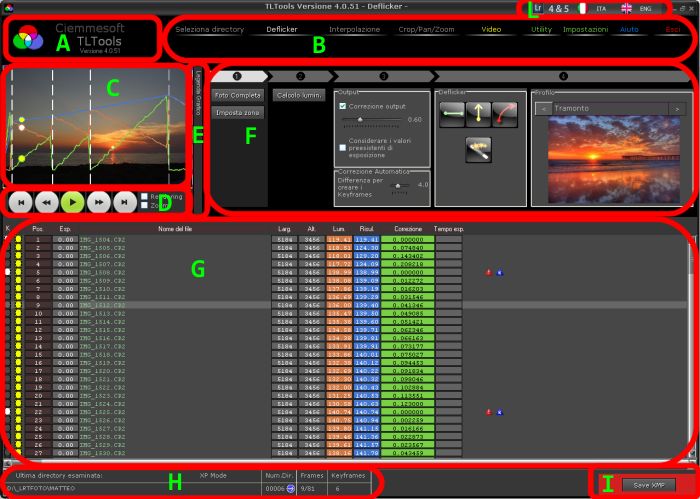 The keyframes are highlighted by the program. In the list of photos in the directory (Zone G), keyframes will present an identifying mark (white dot) in the first column of the list.
The keyframes are highlighted by the program. In the list of photos in the directory (Zone G), keyframes will present an identifying mark (white dot) in the first column of the list.
The creation of a Keyframes with Lightroom is quite simple. Is sufficient to evaluate the frame / photo with the value of a star.
You can also define keyframes within the program. It ‘just double click on the area where the ball should appear. Referring again double click you can delete the keyframes.
You can also delete all the keyframes defined in a single operation. Pressing the right mouse button, a menu ‘with the “Delete keyframes defined.” Selecting this item, all keyframes will be deleted
As mentioned above, the program extracts the thumbnail from the original file. These previews are saved in jpg format. This is done automatically whenever you select a directory.
If the directory has been shown above, the program does not create previews but uses a copy of the same stored on the HD.
The location where the program stores these previews depends on the operating system:
XP: C: \ Documents and Settings \ Username \ Application Data \ Tltools
Newer systems: c: \ Users \ Username \ Application Data \ Tltools
For each directory that has been explored, the program creates a directory that contains thumbnail images.
The name of this subdirectory is _PreviewXXXXX where XXXXX is a growing number. This number is indicated in the lower part of the screen, in the H.
By the side of this issue, there is an icon ![]() . Doing Double click on this icon will automatically open the directory containing the extracted previews.
. Doing Double click on this icon will automatically open the directory containing the extracted previews.
To start using the program, select the directory previously prepared containing the images you want to process and file that contains metadata (XMP).
If this is the case you will create thumbnails and will read any metadata that appear in the list, but if the directory was already previously viewed in the program will use the previously processed data.
In case it is necessary to create the previews, is to take into consideration the time required to perform this operation.
Depending on your computer, the number of photos, RAW (preview that can be extracted is very large and should be reduced to a more acceptable), this process can take several minutes.
Since version 2, for more accurate processing, you can create thumbnails using Lightroom itself.
This allows us to create images resembling as much as possible to the final photo. In this way, the calculation for the operation of deflick will be more accurate.
To use this feature you need to store thumbnails that are created with Lightroom in a subdirectory of the directory containing the images to be processed.
This subdirectory must be called TLTOOLS
Since the previews, you should use a resolution is not too large (694×458)
The program will use these previews for its calculations, but the changes will be saved in the XMP sidecar file (in the case of raw files), or in the original files in the other cases (the image will not be changed, but only the metadata will be changed).
Now we are ready. We can select one of the available modes and editing images accordingly.



